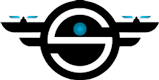DJI mini 2 camera zoom

In the industry of manufacturing drone technology and quadcopters, DJI is widely regarded as one of the most successful and well-known firms.
This brand’s Mavic line includes a drone called the DJI Mini 2, which is very well-liked by customers because of its low weight compared to its top-tier speed.
One of the features of this drone is a DJI mini 2 camera zoom.
As a result, we concluded that discussing and investigating the DJI mini 2 camera zoom in this post would be beneficial.
Checking DJI mini 2 camera zoom
DJI mini 2 camera zoom is one of the most crucial aspects of these cameras, as they also come with several other functions.
In this part of the guide, we will look at DJI mini 2 camera zoom and observe how the quality of the videos changes as the zoom level is adjusted.
We need to go to the video area to see how DJI mini 2 camera zoom works.
The 4K resolution is the one we go with. You can see a 1x zoom level since it appears on the screen and to the right. You can press on this symbol to make the zoom level larger.
As can be seen, the zoom factor has been increased by a factor of two. If you press it once more, it will revert to its initial condition of one time, which you can see by tapping it again.
Therefore, as you can see in the 4K video, we only have a restricted zoom, and it only goes up to a maximum of 2 times.
The video quality will now be adjusted to 2.7k as soon as this is done. Once again, the mark denoting a 1x magnification is located on the right side of the screen.
The user is only given the option to zoom in by a factor of 1x or 2x while working with this quality.
The moment has come to go over to the 1080p quality. In this particular instance, in addition to the 1x and 2x zooms, we can also see the 4x zoom.
Other methods for DJI mini 2 camera zoom
There are several approaches to DJI mini 2 camera zoom in addition to the technique covered in part before this one.
- Method one: Put your hand on the zoom symbol on the screen of the DJI Mini 2 camera, and then move it upwards to zoom in or downwards to zoom out. This is one of the methods that you can use to manage DJI mini 2 camera zoom. This strategy is a challenge at first, but with some application, it will become second nature.
- Method two: There is still another straightforward method to DJI mini 2 camera zoom, which involves hardware use; we will examine this method together in a little while. On the reverse side of the bird remote control, in the top left corner, you’ll find a button labeled “Function Button.” It is pretty simple, and you can zoom in on whichever topic you like with the assistance of this button that you can change. You can take advantage of this straightforward approach if you’d want the zooming procedure on the topic to be smooth and gentle.
User suggestions:
How to move a DJI mini 2 camera?
An Introduction to the Dolly Effect Zoom
The Dolly Effect Zoom, also known as the Vertigo Effect, is one of the appealing characteristics built for DJI mini 2 camera zoom.
To create this effect, the camera is zoomed in the opposite direction, and a certain angle of view is obtained.
If you want to take advantage of this functionality, the foreground has something that stands out.
At this point, you will want to position this item so that it is directly in the middle of your camera frame. Adjust the gimbal level so that it is at 0 degrees.
It is essential to remember that as you zoom in, the item will want to be zoomed in or out so that it remains in the center of the frame.
You can either zoom out as you get closer to the object or zoom in as you go away from it. Using the function and gimbal adjustment buttons, you may determine the optimal settings for zooming in on the subject and then apply those settings. Additionally, you will be able to employ the Dolly Effect Zoom in this manner.
A great podcast about cameras
DJI mini 2 camera zoom does not work
This can be a challenge for DJI Mini cameras since their zoom stop working. If the DJI mini 2 camera zoom stops functioning, what is the remedy, and how can we fix this issue?
The first thing you need to do is determine whether or not the resolution you are currently using is compatible with zooming.
If you are using a DJI mini 2 camera zoom in video mode and quality that does not allow the zoom function, then the issue will be discovered, and you will be able to have this feature by picking the qualities that support zoom.
There are occasions when the DJI mini 2 camera zoom issue can be readily remedied by upgrading the bird’s operating system and the camera.
It’s possible that turning this gadget on and off once will allow you to switch it on and off effortlessly in the future.
If you do not see the zoom symbol on the screen, you can try to zoom in by pressing the volume button on the back of the remote controller (the one labeled “Function Button”) and seeing if it allows you to zoom in.
In addition, you can do DJI mini 2 camera zoom with the assistance of your two fingers, much in the same way that we zoom in and out on our mobile phones.
If this continues to be the case, you should get in touch with an authorized repairer so that they can tell you more about the issue with the DJI mini 2 camera zoom.
Conclusion
DJI mini 2 camera zoom capability is up to 4x in 1080p mode and up to 2x in 2.7k mode, and 4x in a 4k way.
The Dolly Effect Zoom function, a characteristic of this bird’s camera that we have discussed in-depth, is another advantage of using it.
If you have any other fascinating information on the DJI mini 2 camera zoom or if you have a solution to the DJI mini 2 camera zoom issue, you are more than welcome to share it with us in the comments area.