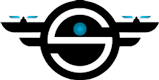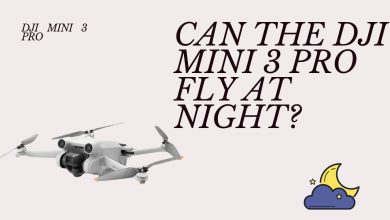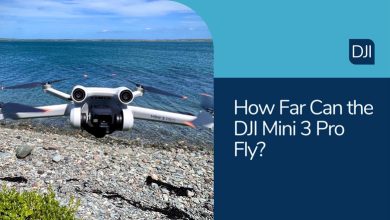How to Reset DJI Mini 3 Pro?

This post is for you if you purchased this well-known drone and are considering resetting or returning the Mini 3 Pro to its factory settings because of a variety of problems.
In this comprehensive guide, we will walk you through resetting the DJI Mini 3 Pro. We also address the question, how to reset DJI mini 3 Pro? Most importantly, it explains how to accomplish it step by step for you.
How to factory reset DJI mini 3 Pro?
The DJI Mini 3 Pro may be easily restored to factory settings thanks to the user-friendly DJI Assistant software.
Continue reading to learn how to reset the DJI Mini 3 Pro and put it back in factory settings:
- Download DJI Assistant
Visit the official DJI website, where you can find the DJI Assistant software with ease, to reset the DJI Mini 3 Pro. It ensures compatibility with your machine and is accessible for both Windows and macOS users. Use this direct link to download it without difficulty.
- Installation
Locate the file and double-click it to launch the installation procedure after the download is finished. During installation, the program may request certain permissions.
- Launch DJI Assistant
After successful installation, launch DJI Assistant on your computer. It is simple to explore through the options provided because of the user-friendly design.
- Connect your Mini 3 Pro
With DJI Assistant running, connect your DJI Mini 3 Pro to your computer using a USB cable. This application detects your drone and communicates between your computer and the Mini 3 Pro.
- Select Factory Reset
Look for the factory reset option in DJI Assistant. It might be labeled as a “factory reset” or something similar. Click on it to start the reset process.
- Confirm & execute
Before proceeding, carefully review the instructions and confirm your desire to factory reset your Mini 3 Pro. After confirmation, the software will start the reset process.
- Wait for completion
The reset procedure may take a few minutes to complete. During this process, ensure that your drone remains connected to your computer.
- Reboot
After the reset is complete, restart your DJI Mini 3 Pro, and it will be restored to its factory settings.
How to reset the DJI controller to factory settings?
If you are encountering issues or simply wish to start with a clean slate, resetting your DJI controller to its factory default settings can be a helpful solution.
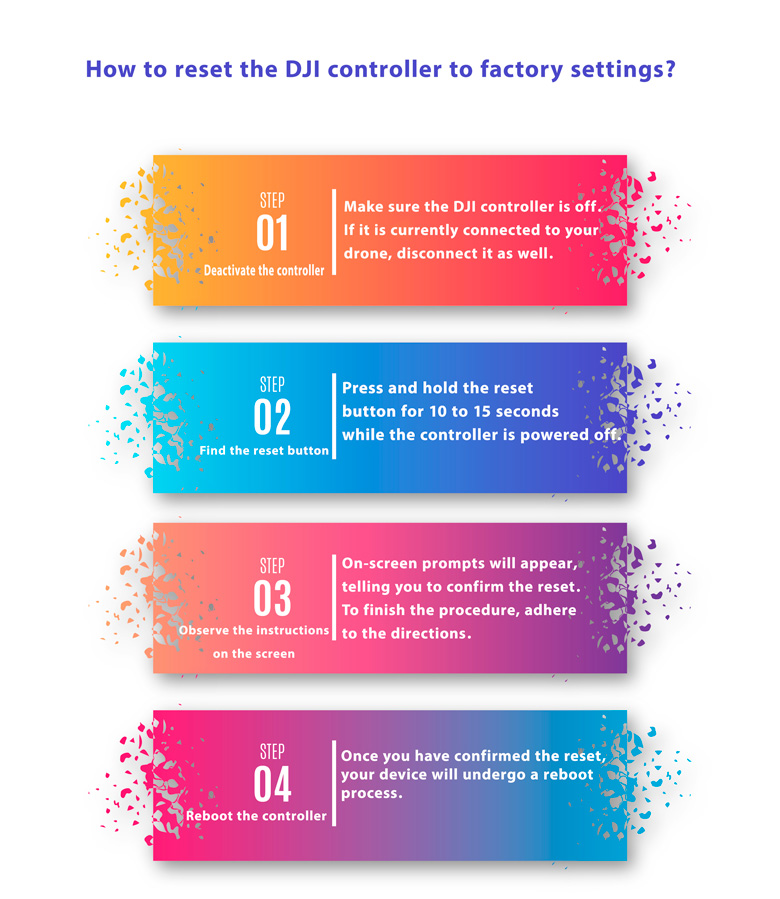
As previously explained, to reset DJI Mini 3 Pro, follow the instructions below:
- Deactivate the controller
Make sure the DJI controller is off. If it is currently connected to your drone, disconnect it as well.
- Find the reset button
The reset button is typically located on the bottom or rear of most DJI controllers. Press and hold the reset button for 10 to 15 seconds while the controller is powered off. This step will start the reset procedure.
- Observe the instructions on the screen
On-screen prompts will appear, telling you to confirm the reset. To finish the procedure, adhere to the directions.
- Reboot the controller
Once you have confirmed the reset, your device will undergo a reboot process. It may take a moment for the reboot to complete, but once it does, the factory default settings will be restored.
Performing a controller reset re-establishes communication with your DJI drone as if you were initiating it for the very first time.
How to factory reset on DJI mini 3 pro Gimbal?
The gimbal is a vital element in the DJI Mini 3 Pro that stabilizes the drone’s camera and makes your videos smooth and shake-free.
A reset can be helpful in case of camera problems. Follow these easy steps to reset the DJI Mini 3 Pro Gimbal.
Start by making sure the DJI Mini 3 Pro is turned off. For a smooth reset process, disconnecting the drone’s battery is essential to prevent any unwanted movement.
Located close to the gimbal is a reset button. To initiate the gimbal reset procedure, carefully press and hold the reset button for approximately 10 to 15 seconds.
The gimbal will subsequently undergo a calibration process to restore it to the factory default settings. Following this, power on your drone, and the gimbal will automatically establish communication with the drone.
Make sure the gimbal is working properly and recording shake-free videos by rotating and testing the drone.
read more:
Can the DJI Mini 3 Pro Fly at Night?
How Far Can the DJI Mini 3 Pro Fly?
How High Can DJI Mini 3 Pro Fly?
How to Connect DJI mini 3 Pro to Wi-Fi?
Why is a factory reset required for a drone?
Resetting the DJI Mini 3 Pro drone to its factory settings is a valuable process that may be necessary for various reasons, improving the performance of the unmanned aircraft and enhancing the overall experience.
When your DJI Mini 3 Pro encounters software issues, connectivity problems, or other unexpected issues, performing a factory reset is often a straightforward and effective solution.
If you have customized different settings on your drone and wish to revert to the factory’s default settings, a factory reset is the solution. This process eliminates any undisclosed issues that might cause instability during flight.
Over time, your drone’s software may accumulate unnecessary files or settings that can impact its performance. The factory reset restores it to its original state, ensuring optimal functionality.
Performing a factory reset allows you to start anew, configuring your DJI Mini 3 Pro to match your current needs or preferences.
Moreover, if you intend to sell your DJI Mini 3 Pro, performing a factory reset is a crucial step, as it erases all data, settings, and flight records. This action protects your privacy by eliminating any stored or personal information.
How do I reactivate my DJI mini 3 Pro after a reset?
Activating DJI mini 3 Pro after performing a factory reset is a crucial step to get your unmanned aircraft back in the air.
To activate DJI Mini 3 Pro, make sure your drone is powered off. Insert a fully charged battery and turn it on by pressing the power button.
Next, power on your controller and establish a connection with the drone. If needed, follow the manufacturer’s instructions for controller connection.
Moreover, if you are using a mobile device to control your drone, launch the DJI app. Now, wait for the unmanned aircraft to establish a GPS signal. This process typically requires compass calibration and confirming your location before takeoff.
Next, see if your drone’s operating system has any upgrades available. If there are installation instructions available, follow them.
Before taking off, run through a pre-flight checklist. Ensure that the camera, gimbal, and motors are functioning correctly, and check the weather conditions for safe flight.
After completing these steps to activate DJI mini 3 Pro, perform a test flight in a controlled and open environment to verify that everything operates as expected.
What problems may arise after resetting the drone?
Reset DJI mini 3 Pro can generally be a useful solution for certain issues, but it may lead to potential problems.
Following a factory reset, all your custom settings, flight history, and personal preferences will be wiped clean.
While this is typically the desired result, it does entail that you’ll need to reconfigure your drone to align with your specific requirements.
Also, sometimes, a factory reset may necessitate updating the drone’s firmware to ensure compatibility and proper operation. Failing to update the operating system can result in operational issues.
It is worth mentioning all flight data, photos, and videos stored on the drone may be lost if not backed up before the reset. It is advisable to back up any data you need before performing the reset.
On the other hand, after resetting the DJI Mini 3 Pro drone, recalibration may be necessary, particularly for the compass and gimbal. Neglecting recalibration can lead to incorrect flight and camera stability.
While a factory reset is intended to address problems, there’s a chance it might introduce new software or firmware-related bugs.
It is essential to keep an eye on the performance of the drone after the reset and apply any necessary updates or fixes.
Summary
Understanding how to reset the DJI Mini 3 Pro drone to factory settings can provide a solution to various issues, including software bugs and performance optimization. However, it is necessary to pay attention to possible disadvantages.
Resetting custom settings will erase your flight history and personal preferences, requiring reconfiguration. Also, if you have not backed up your data, there is a possibility of data loss.
Being alert for potential issues after a reset and applying updates quickly is critical to ensure a successful reset and advanced drone performance.
Now, you tell us that you have the DJI Mini 3 Pro? What is your idea about resetting the DJI Mini 3 Pro?