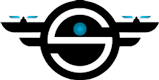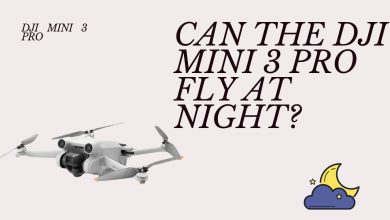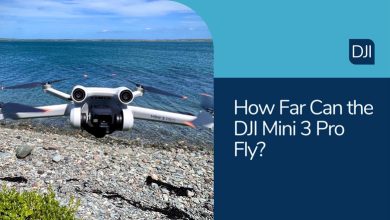How to Update DJI Mini 3 Pro?

DJI Mini 3 Pro firmware updates are essential for smooth flying. Upgrading drones is simple but crucial to their functionality; thus, understanding how to update the DJI Mini 3 Pro is crucial. The following parts explain how to update DJI Mini 3 Pro.
How to update DJI mini 3 pro firmware?
How to update DJI Mini 3 Pro firmware is a simple process that ensures your drone performs at its best. You can use 2 ways for this, through the DJI Fly program or the DJI Assistant program:
Update via DJI fly app
Prior to starting, ensure you have a reliable internet connection. Then, power up both the drone and the controller, confirming their proper synchronization.(DJI fly app download)
The moment you launch the DJI Fly app, it will automatically search for firmware updates. If an update is required, a notification will promptly appear on your screen.
Just tap the “Update” option within the notification and proceed by following the on-screen instructions to initiate the upgrade process.
Update via app version
Furthermore, you may verify which version of the DJI Fly app you are using.
To accomplish this, follow these:
To update the settings, just click on the three dots located in the upper right corner of your home screen.
Then, select “About” to access your Mini 3 Pro’s information page. Once there, check for available updates by going to the “Firmware” section.
If a new update is available for your device, there will be a notification that you can tap to start the update process.
How to update the DJI mini 3 Pro drone?
Here is a guide on how to update DJI mini 3 pro drone firmware using the DJI Assistant App.
Switching on the airplane

Make sure your DJI Mini 3 Pro drone is in good operating order before turning it on.
Connect to your computer
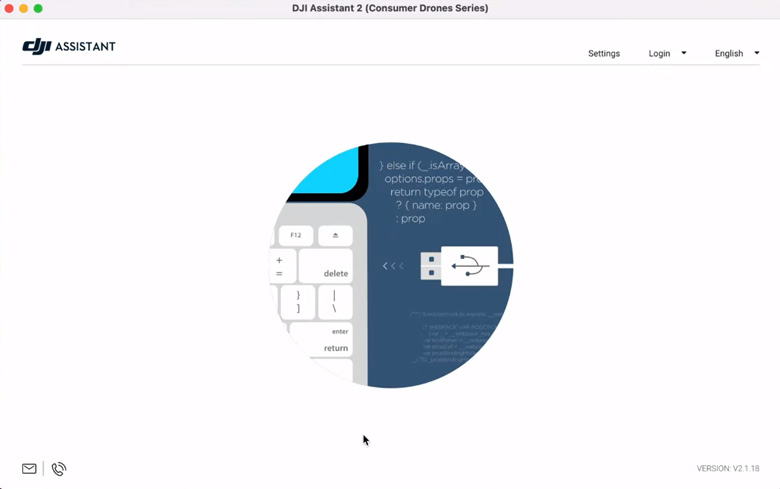
To link your drone to your computer, use a USB cord. This connection is crucial for updating the firmware.
Setting up DJI

To begin, install and launch the DJI Assistant software on your computer. Afterward, access the DJI Assistant 2 app through your DJI account.(DJI Assistant 2 app download)
If you have not already done so, you can conveniently download the app from the DJI website.
Select connected aircraft
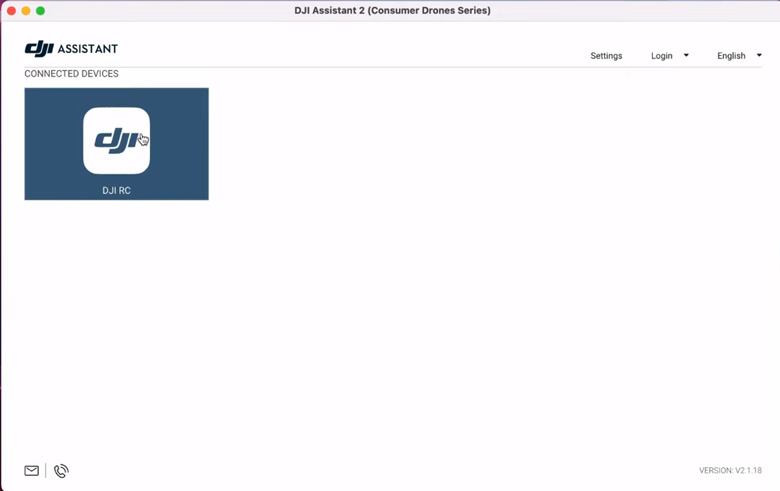
Once you are logged in, choose your connected DJI Mini 3 Pro aircraft within the app.
Look for the firmware update

Button in the DJI Assistant app and click it to check for firmware updates. This certification guarantees that your drone has the newest upgrades and functionality.
Choose the latest firmware
From the updated list, select the most recent firmware version available for your DJI Mini 3 Pro drone and initiate the upload process.
How to update the DJI Mini 3 Pro battery?
Maintaining the DJI Mini 3 Pro battery is crucial to extend its lifespan and ensure safe and efficient flights.
Upgraded batteries often come with safety improvements, reducing the risk of overheating or other potential issues during flight. So, if you are wondering, do you have to update DJI batteries? The answer is yes.
Extended, safer, and more effective flying is possible when the battery and operating system of your DJI Mini 3 Pro are kept up to date.
Here, we guide how to update the DJI Mini 3 Pro battery:
Battery management
Before proceeding with the update process, it is essential to manage your battery properly. Regularly charge and discharge it to maintain its health and performance.
Firmware check
Make sure the firmware on your drone is current before proceeding. Connect your DJI Mini 3 Pro to the DJI Fly app to check for available firmware updates. Keeping your operating system current is essential for effective battery management.
Battery update
To start the drone battery firmware update process, you must follow the provided instructions. Typically, this update involves connecting your drone to a computer and using the DJI Assistant app.
Calibration
After a battery firmware update, perform battery calibration. This process helps your drone accurately measure remaining battery life, enhancing safety and flight duration.
How to update the DJI mini 3 pro controller?
By keeping your controller firmware up-to-date, you increase performance reliability and ensure optimal compatibility with your drone.
In general, the DJI Mini 3 Pro controller update will help you experience a smooth and trouble-free flight.
How to update the DJI Mini 3 Pro controller requires the DJI Fly program.
After installing and downloading DJI Fly on your phone device, turn on your drone and controller and make sure they are connected and synchronized.
This program will automatically scan for any available controller firmware updates.
If an update is necessary, your device will display a notification. Select the “Check for Updates” option to verify the currently installed operating system version on the controller.
Completing the firmware upgrade only requires following the on-screen directions. The program directs the procedure, which frequently includes downloading and installing the most recent operating system.
Upon completion of the update, the remote will automatically reboot.
How to check that DJI Mini 3 Pro is updated?
After updating the DJI Mini 3 Pro, it is essential to confirm the success of the firmware update. This verification ensures that your drone is equipped with the latest features and improvements.
Connect your mobile device to your drone and launch the DJI Fly app. Navigate to Settings or Drone Information in the app.
You have the option to use the application or visit the official DJI website to locate the latest firmware version for your DJI Mini 3 Pro.
The DJI Fly app often provides release notes for the latest firmware. Check these notes to make sure the features and improvements you see mentioned work with the update you installed.
Next, check that all of the settings and parameters associated with the latest firmware upgrade are accessible and operational by going over your drone’s settings in the app.
Why does DJI mini 3 pro update fail?
While updating the firmware of your DJI Mini 3 Pro is typically a straightforward process, several factors can lead to a failed update.
Understanding why the DJI mini 3 pro update failed can help you avoid potential problems and ensure a successful update.
The update may not work if the aircraft’s or the remote control’s battery life falls below 20%.
Make sure the drone and the controller have enough battery life left to finish the upgrade without any problems before you begin.
A stable internet connection is also crucial for updating the operating system. Make sure your DJI remote is connected to a trusted network.
If your network connection is unstable or disconnected during the update, you will encounter the DJI mini 3 pro update failed message.
Sometimes, an unsuccessful login attempt or an account authentication problem can disrupt the update process.
If you encounter issues with your DJI account, try logging out and then logging in again before proceeding with the update.
Read more:
How to Connect DJI mini 3 Pro to Wi-Fi?
The last words
Maintaining the up-to-date status of your DJI Mini 3 Pro is essential for a seamless and trouble-free flying experience.
This article provides a comprehensive guide on how to update the DJI Mini 3 Pro, covering various aspects like the operating system, battery, controller, and overall system.
Have you faced any problems when you updated your DJI MINI 3 Pro? Please share your experiences in the comments.